The online world of Minecraft is loaded with amazing content, exclusive Minecraft biomes, and a massive active community. No player can experience the magic of Minecraft in its entirety by just playing the game offline. That means if you don’t already know how to join a server in Minecraft, you have a big drawback. But worry not, as we are here to help you learn that. Our guide covers everything you need to know about finding and joining Minecraft servers with ease. These instructions below work on both Minecraft Java and Bedrock editions as long as the server supports it. Though, if you want more control over online gameplay, making your own Minecraft server might be a better pick. With that said, let’s dive in and learn how to join a Minecraft server on PC, console, and mobile devices.
- Click on Play and go to the Servers tab.
- Click on any of the pre-added servers on the list.
- A new menu will appear when you try to join the server.
- Choose the Connect to a Server option at the top of the screen.
- Enter the Address and Port of the server you want to join.
How to Join Servers on XBOX -Tutorial- (Minecraft Bedrock)
Before using Bedrock Together:
Join Servers in Minecraft Bedrock and Java (202
The in-game process of joining Minecraft servers can look different on every platform, especially with the Bedrock edition being available on PCs, consoles, and mobile devices. So, use the table below to explore the steps for each platform at your convenience.
Join Minecraft Servers on Bedrock (Xbox, PS4/ PS5, Switch, & Mobile)
Minecraft Bedrock supports various platforms, including Windows 10 and 11, Android and iOS, PS4 and PS5, Xbox One, Xbox Series X and S, and Nintendo Switch. You can use the following steps to join online Minecraft servers on any of these platforms.
1. Launch Minecraft Bedrock and press the “Play” button on the homescreen.
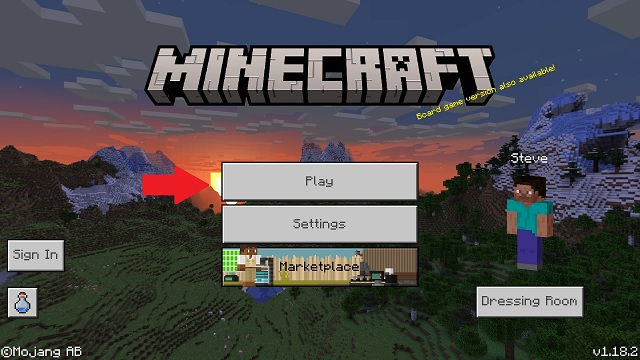
2. Then, move to the “Servers” tab by clicking on it. It’s the right-most tab in the top menu.
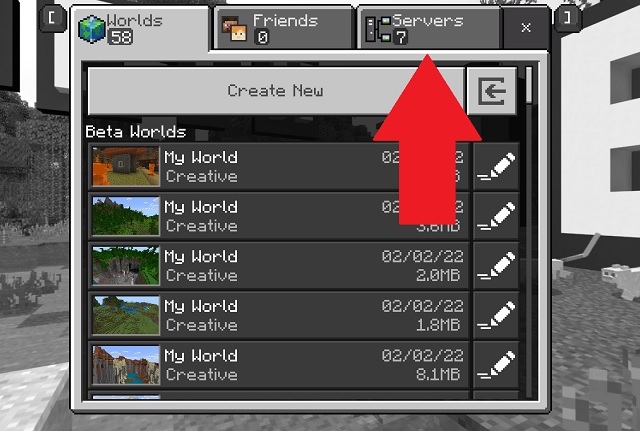
3. Now, Minecraft will present you with some of the most popular servers in its featured servers list. If anything interests you, first click on the server’s name, then the “Join Server” button in its description to join it.
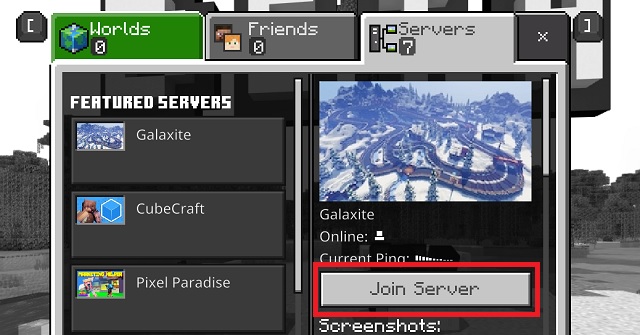
4. In case you are not interested in the featured servers, scroll down to the bottom and choose the “Add Server” option.
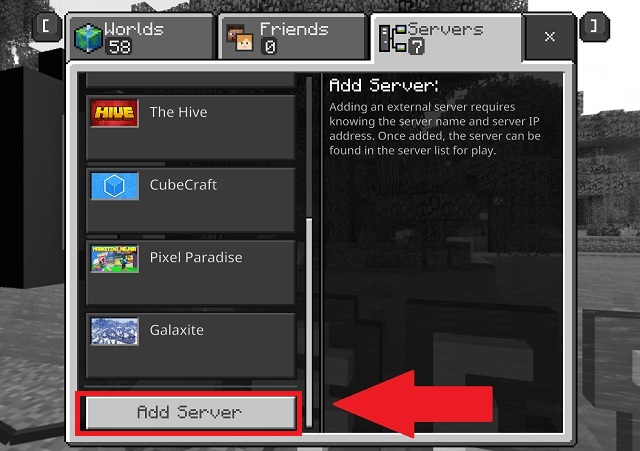
5. Minecraft will now ask you to enter the sever’s details, including server name, server address, and port. The port, unless specified by the server manager, should always be 19132. Meanwhile, you need to enter the server’s IP or regular address in the “server address” textbox. After that, click on the “Play” or “Save” button.
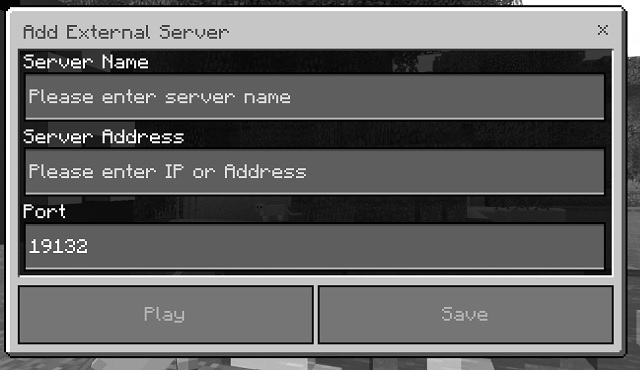
FAQ
Can Xbox Minecraft join custom servers?
Can Xbox players join PC servers Minecraft?
Can Xbox players join servers?
